Category: Configuration
-
Arc features comparison table (On-Premise vs IBM PA SaaS)
Arc can connect to many IBM Planning Analytics (TM1) instances: TM1 can be self-hosted (on-premise or on your private cloud such as AWS, Google Cloud… or on IBM PA Cloud (Planning Analytics Software as a Service).
-
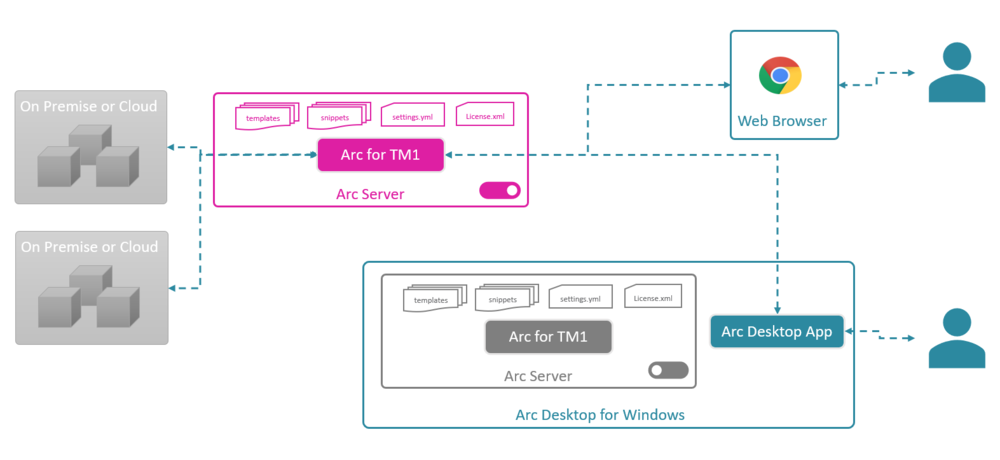
Using Arc when TM1 instances are hosted on the IBM Cloud SaaS
This article explains the different ways of using Arc when IBM Planning Analytics (TM1) instances are hosted on the IBM Cloud SaaS.
-
Using IBM ID with Arc
When your IBM Planning Analytics (TM1) instances are hosted in the IBM Cloud SaaS (PA SaaS), you can use your IBM ID credentials with Arc.
-
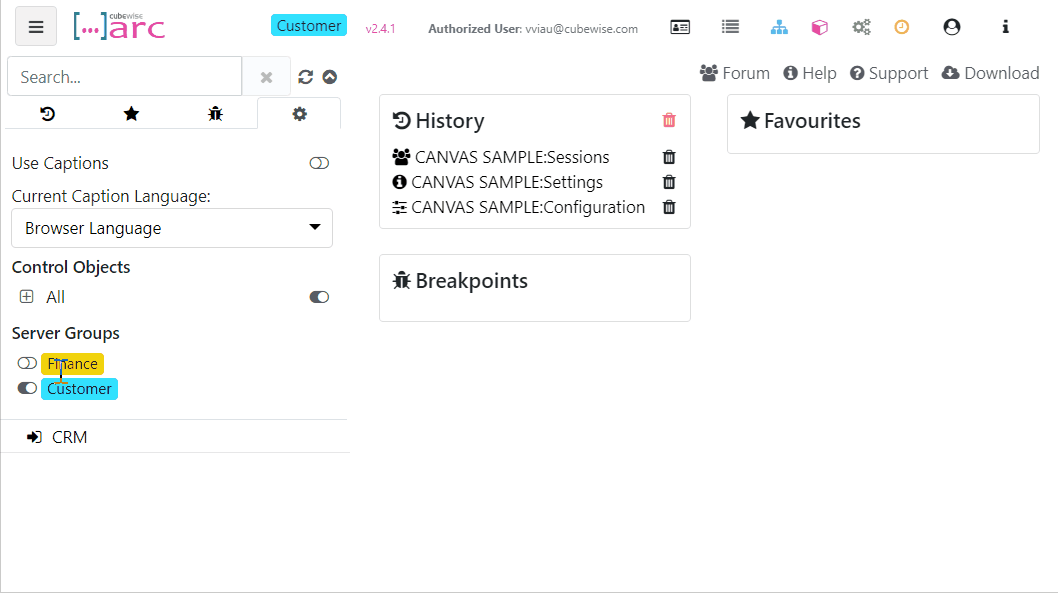
Grouping TM1 servers and instances in Arc
Starting with Arc v2.4, we have added additional support for multiple admin hosts and connections so you can group them together and toggle between the groups, we have called them Server Groups. This is targeted at environments that have many admin hosts and connections:
-
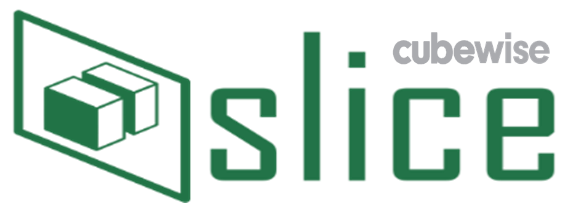
Getting started with Slice
Slice is free, easy to install with few dependencies, connected directly to the TM1 REST API, works over the internet, has built-in support for hierarchies, supports existing reports built in Perspectives and formula mode in PA for Excel.
-

How to install the Slice license
This article explains how to install the Slice license. In the Slice ribbon, if some features are greyed out like below, it means that your license has expired:
-

Where to install Arc for TM1
Arc for TM1 is very light weight and easy to install. It can simply run on a laptop or be installed as a service on a server (TM1 server or a dedicated server). This article explains the different ways to install and use Arc.
-
Using SSL with Arc for TM1
In the Arc configuration file (<Arc folder>settings.yml), the parameter UseSSL (false by default) enables Arc to run using https (UseSSL: true) or http (UseSSL: false).
-
How to authenticate to TM1 with TM1py
This article explains the different authentication method to TM1 with TM1py:
-

Uninstalling Slice for TM1
If Slice was installed with the installer, you will find the Uninstall.exe file in the slice installation folder by default C:Program FilesSlice.