Category: Product
-

Arc v2.3 is now available
Arc v2.3 is available for download. v2.3 comes with many enhancements requested by IBM Planning Analytics (TM1) developers from all around the world. To find out more about TM1 developers contributing to Arc, go to the Arc customers page.
-
Troubleshooting Pulse
documentation
-
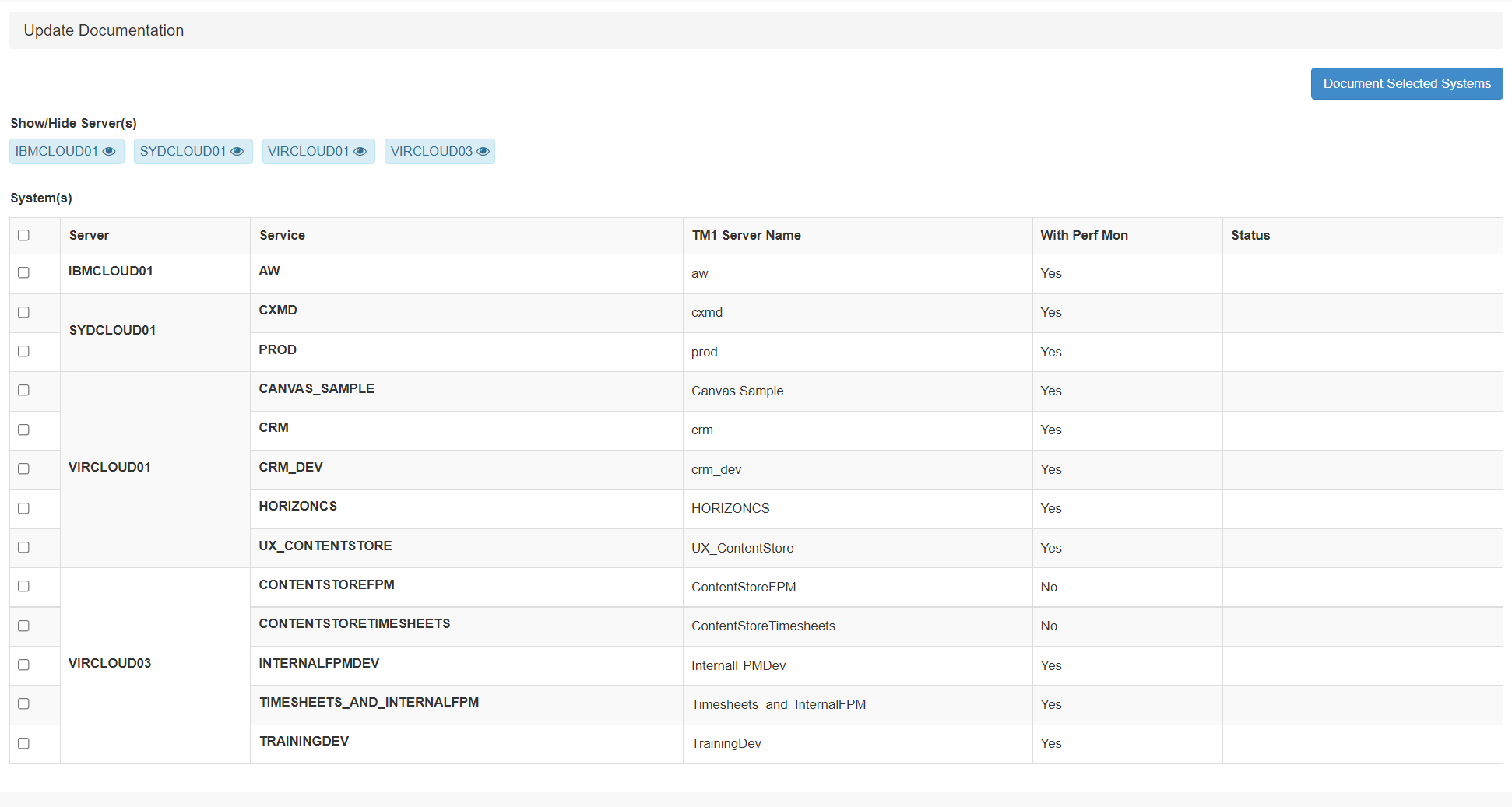
Troubleshooting Pulse documentation update
When setting up a new TM1 instance, it is important to execute the documentation. To execute the documentation, go to Administration > Update Documentation:
-
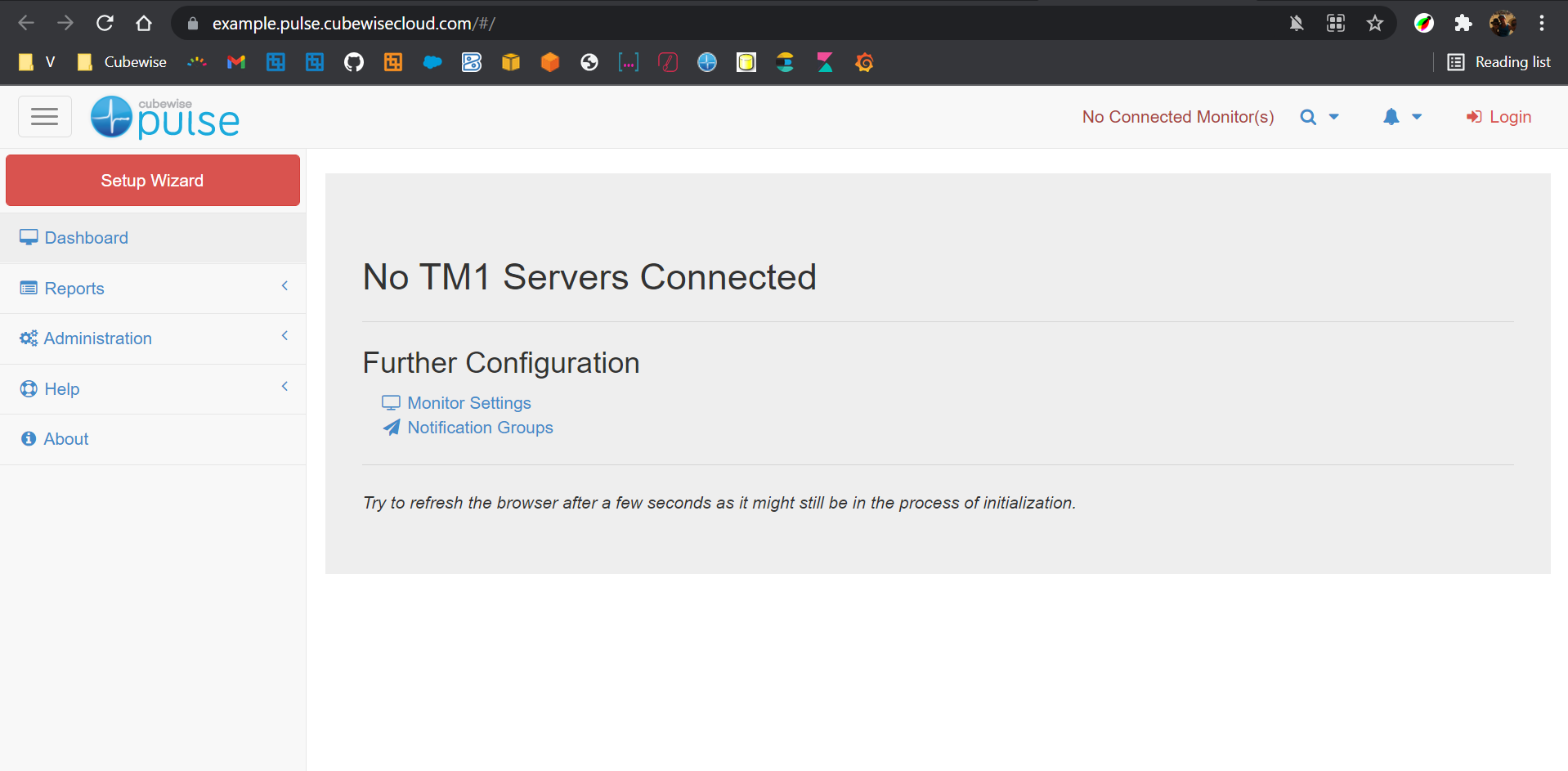
Getting started with Pulse on the Cubewise Cloud
This article gathers the steps that need to be completed when using Pulse on the Cubewise cloud monitoring IBM Planning Analytics SaaS:
-
How to troubleshoot Pulse
aaa
-
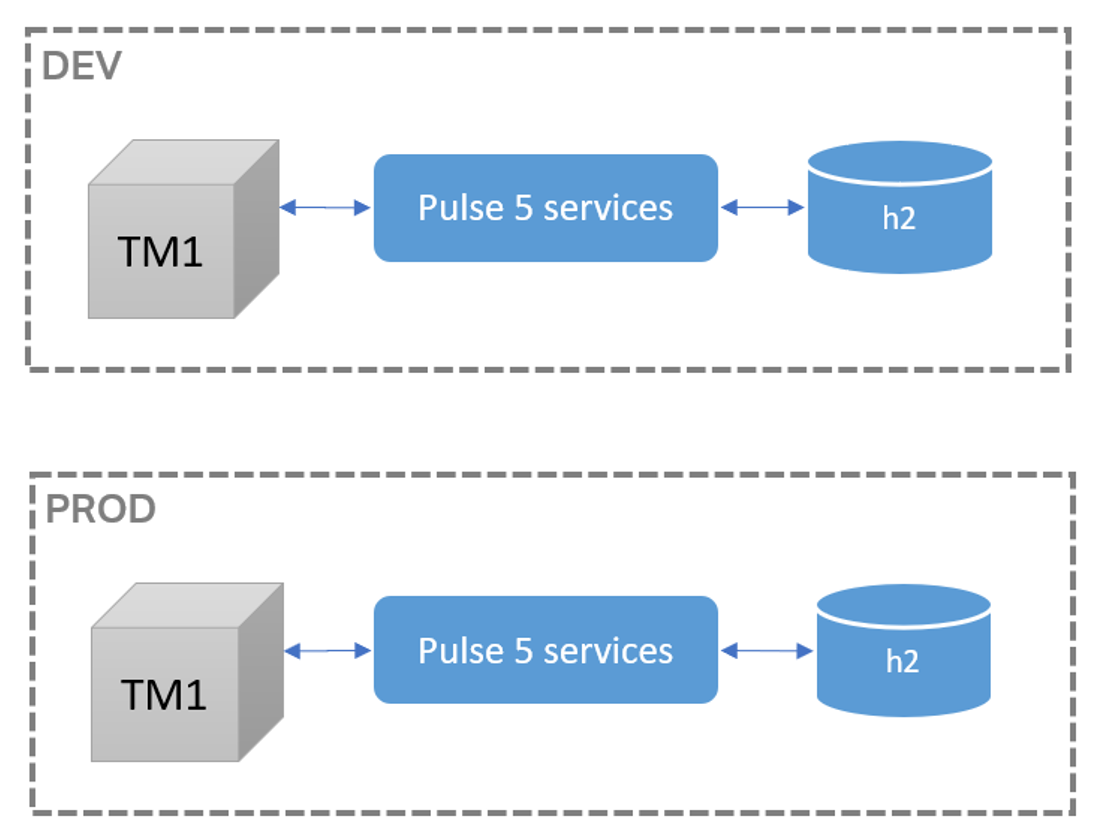
Things to consider when upgrading from Pulse 5 to Pulse 6
This article gathers everything you should know before upgrading from Pulse 5 to Pulse 6.
-
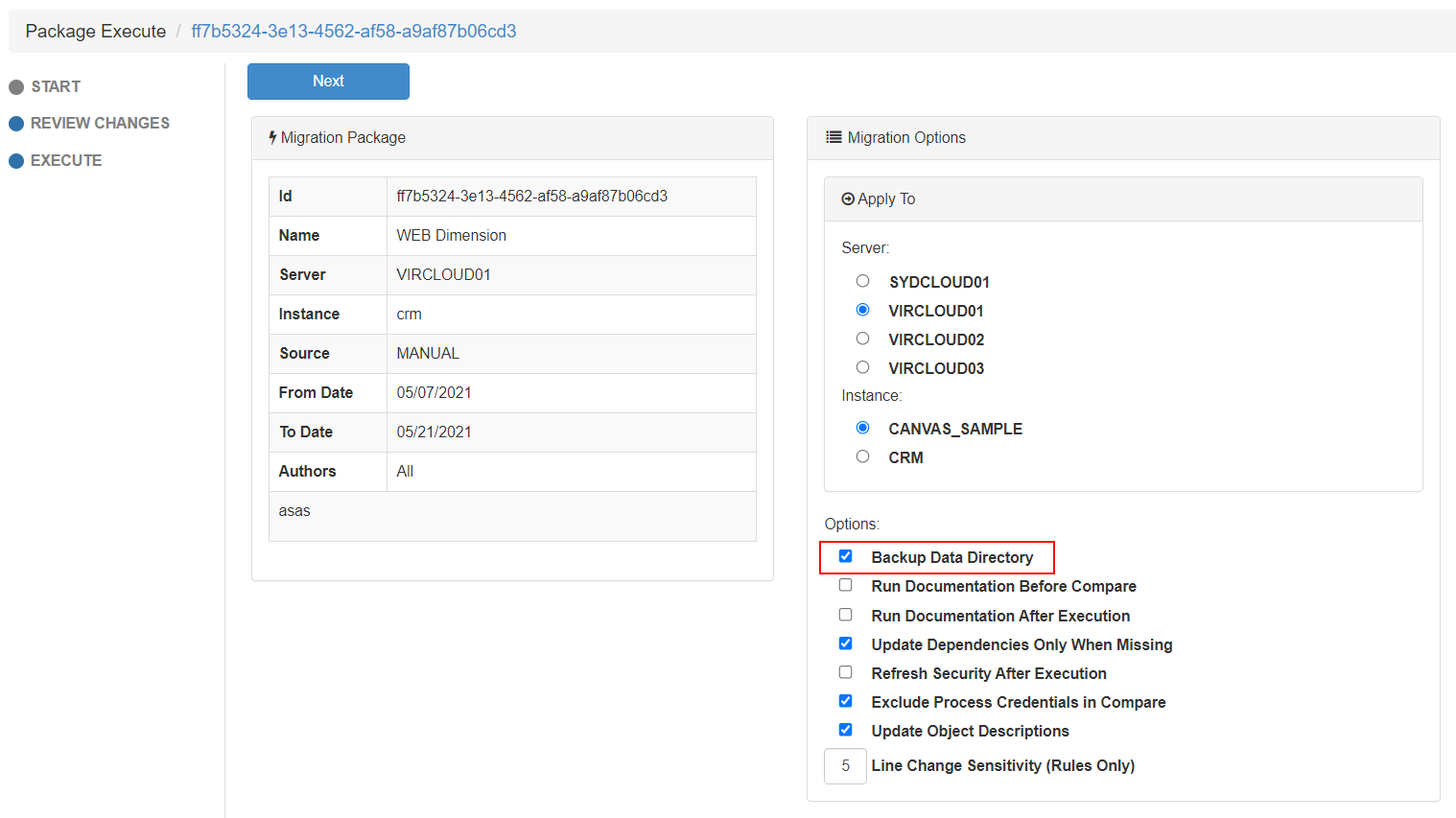
Backing up the TM1 data folder with Pulse
When executing a migration package, there is an option to Backup Data Directory.
-

Simplify MDX in TM1 with Arc and TM1py
MDX plays an even bigger role in the TM1 server since the release of IBM Planning Analytics (TM1 v11). Each time a view is refreshed or you open a subset, behind the scenes Planning Analytics for Excel (PAfE) or Planning Analytics Workspace (PAW) executes MDX queries.
-

Where to install Arc for TM1
Arc for TM1 is very light weight and easy to install. It can simply run on a laptop or be installed as a service on a server (TM1 server or a dedicated server). This article explains the different ways to install and use Arc.
-
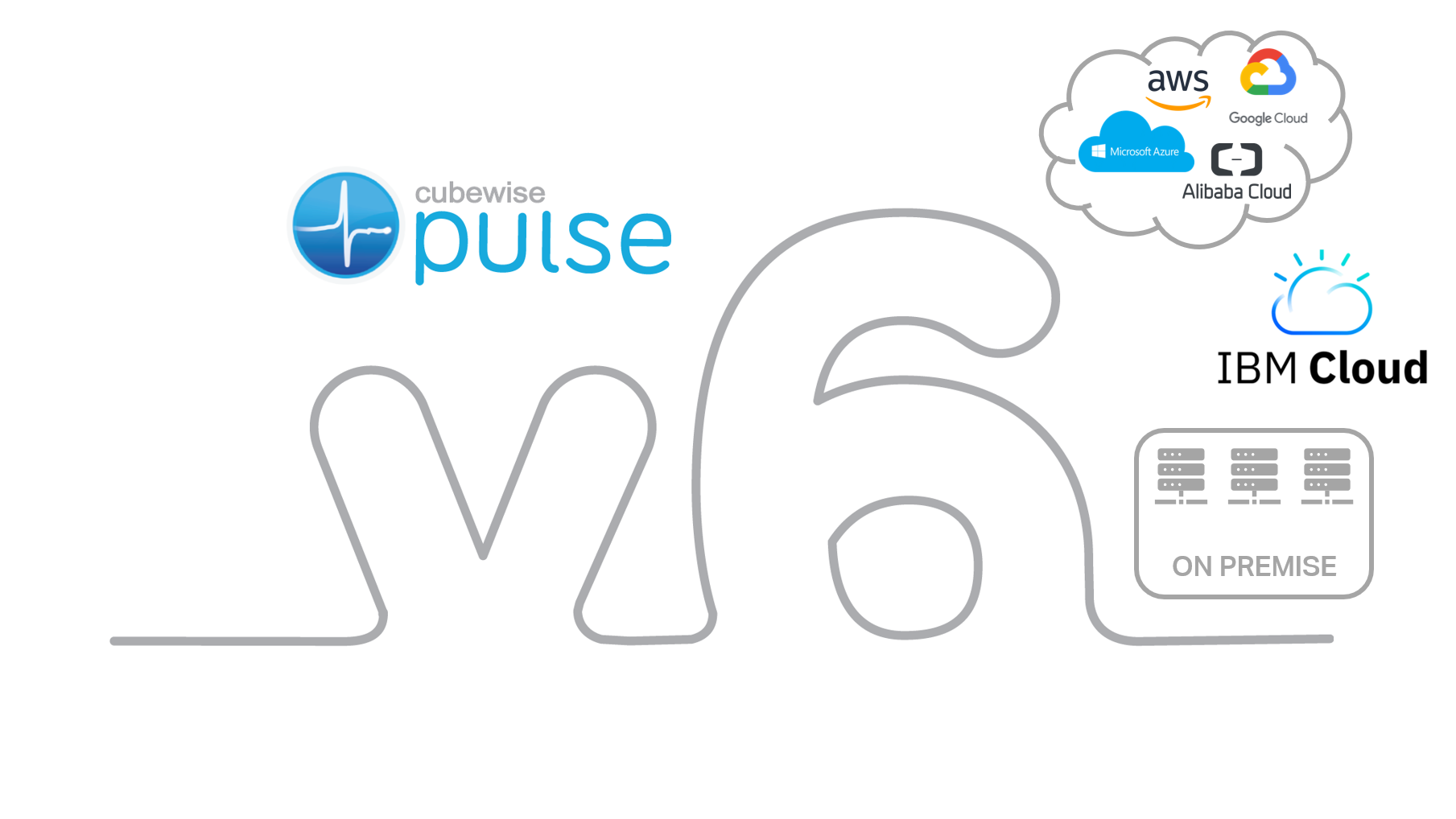
What’s new in Pulse v6
This release is the most important release of Pulse since it’s creation in 2014. Pulse was optimized for the TM1 REST API, enabling one single application server to monitor many TM1 servers.